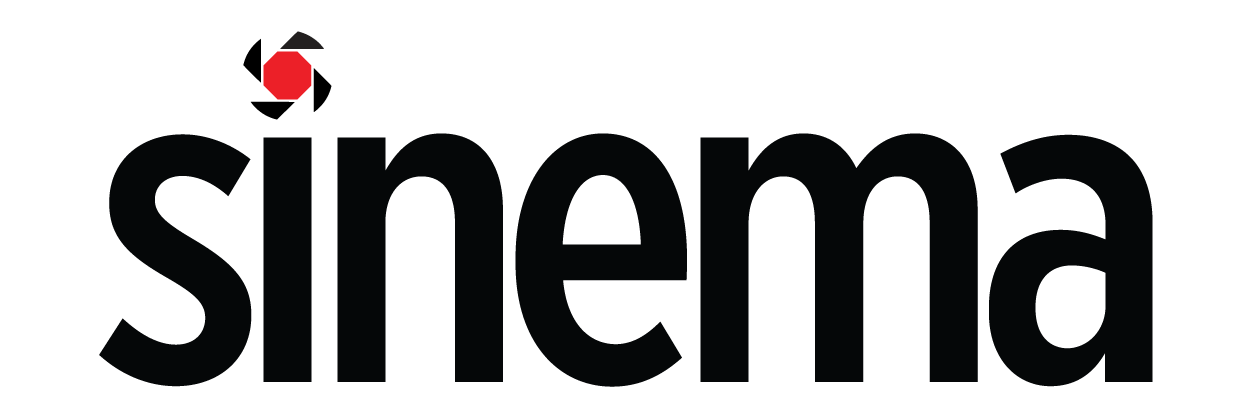GEAR TALK: BenQ SW271 Review – Photographer Monitor For Photo Editing & Video Colour Grading10 min read
Reading Time: 9 minutesMost of us out there would expect a minimum standard of accuracy in professional monitors, but what we don’t often see is flexibility. A professional display isn’t that good if it can’t be made to cater to the varying needs of pro-users from different fields. There are many standards and they vary in today’s galore of big terms such as; Ultra High Definition (UHD), High Dynamic Range (HDR) and extended colour spaces.

BenQ has stepped up to the game with the SW271, a 27-inch, 4K UHD in-plane switching (IPS) panel with HDR and support for wide gamuts covering up to 99% of Adobe RGB. Furthermore, it has a precise on-screen display (OSD) that enables a combination of different gamma curves, colour temperatures, and colour standards.
There are plenty of screens (professional and otherwise) that deliver accurate colour. But few displays checks every box to near-perfection while still allowing the user to mix and match gamma, colour, and white point to keep up with the demands of today’s myriad of content. On the SW271, this can all be accomplished out-of-the-box via the OSD; software calibration is supported but not completely imperative.
The SW271 has fixed modes for sRGB, Rec.709, DCI-P3 and Adobe RGB and accepts HDR10 signals. It has gamma presets ranging from 1.6-2.6 and supports any colour temperature users like to throw at it. Topping it off, it also comes with a light-blocking hood, something that many manufacturers make their consumers pay extra for. With that, we’ll see just how well it performs today.
| BenQ SW271 Specs At A Glance | |
| Screen Size Aspect Ratio Resolution Display Area Brightness Contrast Ratio Native Dynamic Panel Type Viewing Angles (H/V) Refresh Rate Response Time Display colours Colour GamutColour Tables |
68.58 cm (27 Inches) 16:9 3840 x 2160 23.97 x 13.99″ / 60.88 x 35.53 cm 350 cd/m² 1000:1 20,000,000:1 (typical) In-Plane Switching (IPS) 178°/178° 60 Hz 5 ms (GtG) 1.07 billion 100% Rec.709 / sRGB 99% Adobe RGB 93% DCI-P3 10-bit |
| Backlight Colour Temperature 3D LUT VESA Wall Mounting Tilt Swivel Pivot Height Adjustment OSD Languages Kensington Lock Support |
LED 5000K / 6500K / 9300K / User Mode Yes (14-bit 3D LUT) Yes -5° to 20° ±45° 90° 5.9″ / 150 mm 18 languages Yes |
| I/O Ports USB Type-C USBHDMI DisplayPort Headphone Jack Power Power Supply Power Saving Mode Off Mode ENERGY STAR Rating Certifications |
1 x USB 3.1 (no power delivery function) 2 x USB 3.0 downstream 1 x USB 3.0 upstream 1 x USB 2.0 only for Hotkey Puck 2 x HDMI 2.0 1 x DisplayPort 1.4 input Yes Built-in 90~264 AC 0.5 W 0.5 W 43.38 W Mac Windows 7, 8, 8.1, 10 Technicolour |
| Dimensions: With Stand & Shading HoodWith Stand, without Shading HoodWithout Stand, with Shading Hood Without Stand & Shading Hood |
Landscape: 50.45-61.43 x 62.68 x 33.48 cm Portrait: 74.46 x 38.11 x 33.46 cm Landscape: 50.45-61.1 x 61.38 x 21.34 cm Portrait: 73.34 x 38.07 x 22.31 cm 37.22 x 62.6 x 23.8 cm 36.89 x 61.38 x 6.27 cm |
| Weight: With Stand With Stand & Shading Hood Without Stand |
9.3 kg 10.5 kg 6.3 kg |




Box Contents:
When you open the packaging, you will be presented with the individual calibration report on one of the flaps. Assembly of the SW271 was very easy and straightforward with just one simple attachment from the base to the panel itself. The cable bundle includes an USB-C, USB 3.0, HDMI, DisplayPort along with an IEC cable. The user’s manual and drivers are on a CD.

The shading hood is made from thick, rigid plastic and coated on the inside with light-absorbing fabric. Snapping onto lugs moulded into the panel itself, BenQ has provided 2 sets, one for landscape and another for portrait use. So kudos to BenQ as many the hood is often an optional purchase for many of the other manufacturers out there.
Product Overview:
At first glance, the first layer of the panel is flush-mounted, and the image frame is narrow at just 8mm around the top and side edges. The bottom edge comes in at under 25mm. OSD controls consist of small buttons at the lower right. There’s also a Hotkey Puck controller, which plugs into its own port at the back and provides menu navigation keys along with three quick access toggles whose functions can be specified by the user. Stand movements are firm and offer 45° swivel in each direction, up to 150mm height, 20° rear tilt and 5° front tilt. You also get a 90° portrait mode; the menu OSD can be set to rotate automatically as well.


There are two USB 3.0 ports and an SD card reader on the left side. These are supported by one upstream port on the bottom-facing input panel. Other connections include two HDMI 2.0a ports with HDCP 2.2 and one DisplayPort 1.4. The USB-C port provides 10 watts of power plus data and video functions. Do note that this isn’t sufficient to power most laptops out there.

Menu Functions:
Pressing any control key on the panel or the puck brings up a quick menu. The first three slots can be programmed for different functions and the fourth button shows the full OSD. The Display menu has an input selector and three aspect-ratio options. Full mode stretches the image to fit the screen if its not an UHD signal. Aspect uses as much screen as possible without distorting the original ratio. And 1:1 keeps the lower resolution signal at the native size, which means they’re shown in a window.


Calibration options are found in the colour adjustment menu. There are eight preset picture modes, which lock you out most other adjustments. You are able to change the brightness in all of them and colour temperature in some, but a full calibration is only possible in the two custom memories. With the Palette Master Element software, you’ll get three additional slots for that purpose.

The HDR preset emulates HDR with SDR content. The SW271 supports true HDR10 and switches to that mode when the signal is detected. Do note that calibration isn’t made available in HDR mode. To adjust colour temperature, choose one of the presets, change it with a Kelvin slider in 100K increments, or tweak the RGB controls. Gamma options range from 1.6 to 2.6 in .2 increments.
The Custom memory bank also allows the user to choose a colour gamut, which is a very greatly flexible. Many products out there out there lock the users out of certain adjustments in different gamut modes. The SW271 lets the user choose any combination of gamut, white point and gamma they so wish, and each gamut allows adjustments to hue and saturation values. Once you’ve completed an OSD calibration, choose “Save Colour Settings” to lock in all changes. You can also reset everything if things get out of hand.
The Picture-In-Picture (PIP) feature goes beyond displaying two sources simultaneously. You can also adjust the colour gamut, white point, gamma and brightness for each. You’ll need two video signals for this to work, and it allows you to compare the effects of these settings on a single image. Do note PIP is disabled when the user switches to a HDR10 signal.
The system menu has OSD language choices, a calibration reminder and signal luminance range options and features for DisplayPort and USB-C ports. Custom Keys refer to the first three bezel buttons, while Controller Key lets you change the function of the three buttons on the Hotkey Puck. You can set the Hotkey Puck buttons to allow quick access to things like colour mode, PIP/PBP, gamma and others. Because of its total of six programmable buttons, you’ll rarely need to navigate the OSD to change settings.

Colour Grading Setup for 10Bit Monitoring:
Until the past couple of years, getting 10-bit on a consumer grade mirrorless camera was nearly impossible. Today, we have accessible options, such as the Panasonic GH5S and Fujifilm X-T3 to give us this previously cinema-only specs. This is a huge improvement for shooters. In more technical terms, an 8-bit file works with RGB using 256 levels per channel, while 10-bit jumps up to 1,024 levels per channel. This means a 10-bit monitor can display up to 1.07 billion colors, while an 8-bit can only display 16.7 million.
Coming back to the point; you’ve shot 10-bit but you can’t see that extra detail as the vast majority of the monitors available can only display up to an 8-bit colour space. With the SW271, the user is able to view the full range of details of luminance and chrominance values in the 10-bit content. Note that the SW271 is a true 10-bit panel and not what many 8-bit monitors with “Frame Rate Control” (FRC) trying to simulate the 10-bit look is advertising as “10bit”.


Our setup consisted of a Mac Pro running Blackmagic Design’s Davinci Resolve 15. The 10-bit UHD content was pushed out from a Blackmagic Design Decklink Mini 4K Card via HDMI. We tried using it as a reference monitor for colour grading and were very impressed with the out-of-the-box factory calibrated Rec 709 settings. There was a slight difference from the profile that came from our X-Rite i1 Display Pro calibrated profile as the i1 took the little ambient light we had in our colour suite into consideration.
What we liked about the BenQ SW271:
The SW 271’s flexible and well-designed OSD allows any combination of colour, grayscale and gamma specs. Afterwards, image modes are easily called up with the front panel buttons or from the excellent Hotkey Puck controller. If you’d rather leave calibration to software, BenQ’s Palette Master Element is easy to obtain and works with most of today’s popular colour meters. That work can be saved to three available picture memories and easily toggled.
What we didn’t like about the BenQ SW271:

It was great that BenQ the included shading hood, but for some reason they reduced the size of the “drop in” hole as compared to the SW2700PT. We had to reverse thread our i1DisplayPro for screen calibration. It was more of an inconvenience over anything else but we still manage to get it to work. We’ve also sent feedback to BenQ regarding this and they have assured us that they are looking into it.
Conclusion:
In today’s world of Ultra HD content with HDR and extended colour, professionals need a display that can deliver colour in sRGB, DCI-P3 and Adobe RGB gamuts. They need compatibility with HDR signals and Ultra HD resolution. They need video processing that covers 60p and 24p frame rates and the ability to combine different gamut, white point and gamma standards.
The SW271 isn’t perfect in all areas, but as a colour reference tool it has few, if any, equals. Users needing a professional monitor that performs at the reference level would do well to consider the SW271.
More Information about the SW271:
For more information about the SW271 visit the Official BenQ SW271 Product Page.
Pricing information is available at The BenQ Official Store.
To experience the BenQ SW271 in person, please visit:
Alan Photo:
#01-38, Sim Lim Square, 1 Rochor Canal Rd Singapore 188504.
#03-29, Funan Mall, 7 North Bridge Rd, Singapore 179105.
Disclaimer:
We received this product free from BenQ in exchange for an honest and unbiased review. Sinema Media Pte Ltd is compensated to provide opinion on products, services, websites and various other topics. Even though the company receives compensation for our posts or advertisements, we always give our honest opinions, findings, beliefs, or experiences on those topics or products. The views and opinions expressed through these channels are purely the company’s own. Any product claim, statistic, quote or other representation about a product or service should be verified with the manufacturer, provider or party in question.